About us Contact post comment TEB Computer Academy
TEB Computer Kids Academy







About us Contact post comment TEB Computer Academy







Kids Programming with TYNKER -
TYNKER for KIDS
Tynker - Empowers your kids to be creative
Tynker is an educational programming
platform aimed at teaching children
how to make games and program
It uses the Drag and Drop concept
Instead of typing the source code,
you visually drag blocks of code
and snap them together.
 Tynker is now expanding its platform
Tynker is now expanding its platform
to allow kids to control connected devices,
including drones, robots and other
Smart Home products, like lighting systems.
The visual design and principles
are based on the free Scratch
Tynker is great to guide kids
through a variety of visual
programming languages,
It allows them to code robots and drones,
build apps and games,
and explore STEAM activities.
Using Tynker Workshop:
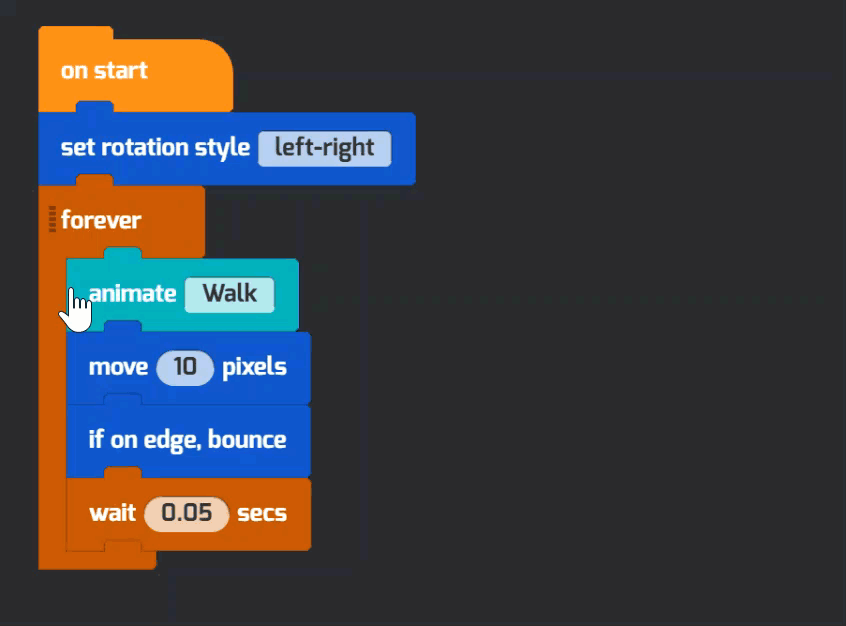
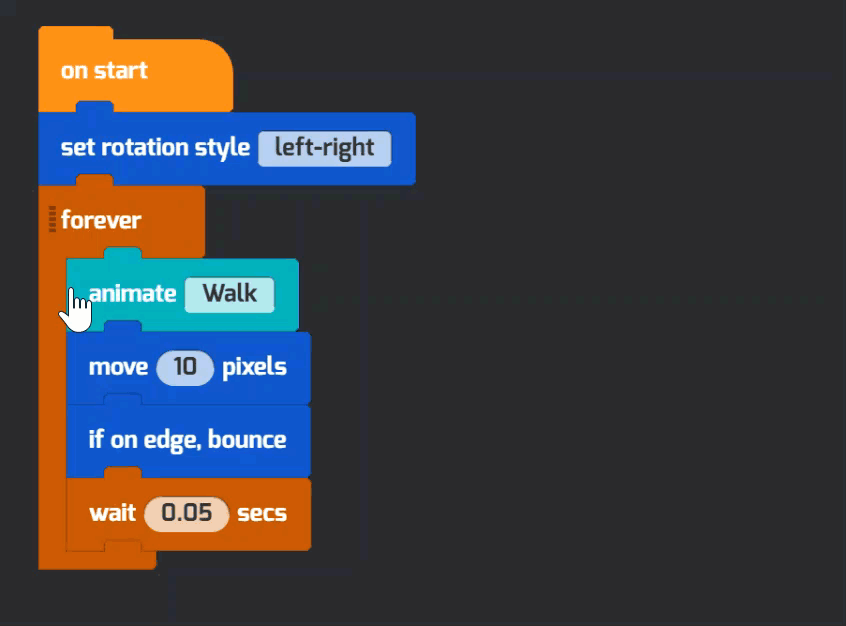
enrichment program, or in a camp setting.
Tynker is a programming option for Minecraft:
Education Edition,
Lego WeDo 2.0, and Parrot Mambo
Drones, so lots of custom-created excitement
can be performed in these platforms too.
1. Create a New Project. Create a new project. ...
2. Add a Scene. Add and remove code blocks to a project. ...
3. Add an Actor. Add an actor to the project. ...
4. Add a Costume. Learn to add a costume for an actor. ...
5. Add and Play Sound. ...
6. Add and Remove Code Blocks. ...
7. Make a Copy of an Actor. ...
8. Remove an Actor.
Tynker Toolbox articles
Tynker Workshop Basics —
Start coding with Tynker and learn about coordinates.
The Animation Tool —
Learn about frame-based animation and other animation tips.
The Character Creator —
Take control of custom rigs using the Animation blocks.
The Physics Blocks —
Create games or simulations with gravity, collisions, and more.
The Pen Blocks —
Make your actors draw as they move.
Create patterns, draw geometric shapes, plus more.
The Sound Blocks —
Play music with code! Add custom sound effects,
Tynker’s brand new music tool supports MIDI and MP3.
Code Block Tricks —
Get top-secret ninja tips for writing code fast in Tynker Workshop.
The Debugger —
Learn about Tynker’s data debugger and get bug-fixing tips.
Tynker platform EDITOR: Click here & Start Coding
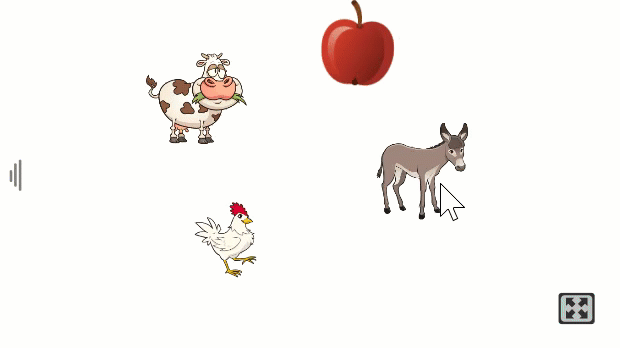
Our Tynker program view:
Intro to Coding
Robotics programming
What more can kids do with TYNKER? With block coding, kids can:
Professional courses: participant -Kids, Youths and Adults alike
Are you parents, teachers or affiliate schools, pls. click here.
click here to view 'KITAS' arround you
Drone programming
Minecraft Modding
Tynker and Micro:bit
Create Apps
Make Websites
you can perform many functions with Tynker such as:

- Build animation and storytelling projects
- Create mobile apps and games
- Program drone flight paths and deliveries
- Explore robotics with Lego WeDo
and other connected toys
-Design 3D games and mods for Minecraft
- Create advanced physics-based games
using Tynker’s physics engine
- Model math and science concepts
- Connect with Internet Web Services
to create dynamic, useful programs
...and much more!
We provide tutorials &material Supports
that guide kids through.
learn and aquire these professional Courses